At EasyTechJunkie, we're committed to delivering accurate, trustworthy information. Our expert-authored content is rigorously fact-checked and sourced from credible authorities. Discover how we uphold the highest standards in providing you with reliable knowledge.
What is a Screenshot?
A screenshot is an image, somewhat like a photograph, that a computer takes of all the visual items being displayed on a monitor at a certain point in time. A screenshot can be used for practical purposes or for entertainment, such as to capture the action of a video game. It is common for a screenshot function to be built into an operating system for easy use.
Screenshots are often used in tutorials, which are simple demonstrations of how to run a program. Additionally, when helping someone remotely with a computer-related task or problem, screenshots can be effective reference tools for showing the necessary steps. The only situations in which a screenshot cannot be taken are while the computer is starting up, and while a video is playing in certain programs which play media.

They can also be used to aid in the troubleshooting of a computer problem. For example, a problem, particularly in Microsoft® Windows® may cause an error message to be displayed. An error message may contain an alphanumeric code referring to the problem. When the error message appears on screen, a screenshot may be taken, which can then be saved in a file and sent to a support center. This makes communicating about an error much simpler.
The most common operating system in use around the world is Microsoft® Windows®. To take a screenshot with this family of operating systems is very simple. Once you have the image on the monitor which you want to capture, press the Print Screen key to take a screenshot. An image of a single window can be taken by pressing Alt+Print Screen. This action will copy a screenshot to the clipboard, allowing it to be pasted as an image into a picture editing program.
To view and save the screenshot, open up the Paint program under “Accessories,” under the “Programs” tab in the Start menu. Once it is open, go to the Edit menu and click on Paste. This will place the screenshot in the program, and it can then be saved as a GIF type file, which can be read by any Windows® computer.
Many programs are available which have the capability to take screenshots with a higher functionality. These programs can perform editing functions, such as excluding the pointer arrow and cropping the shot in useful ways, as well as capturing text or images that are not visible on the monitor. When creating screenshots, it is important to avoid reproducing and distributing any material that may be copyrighted.
AS FEATURED ON:
AS FEATURED ON:


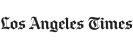

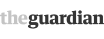





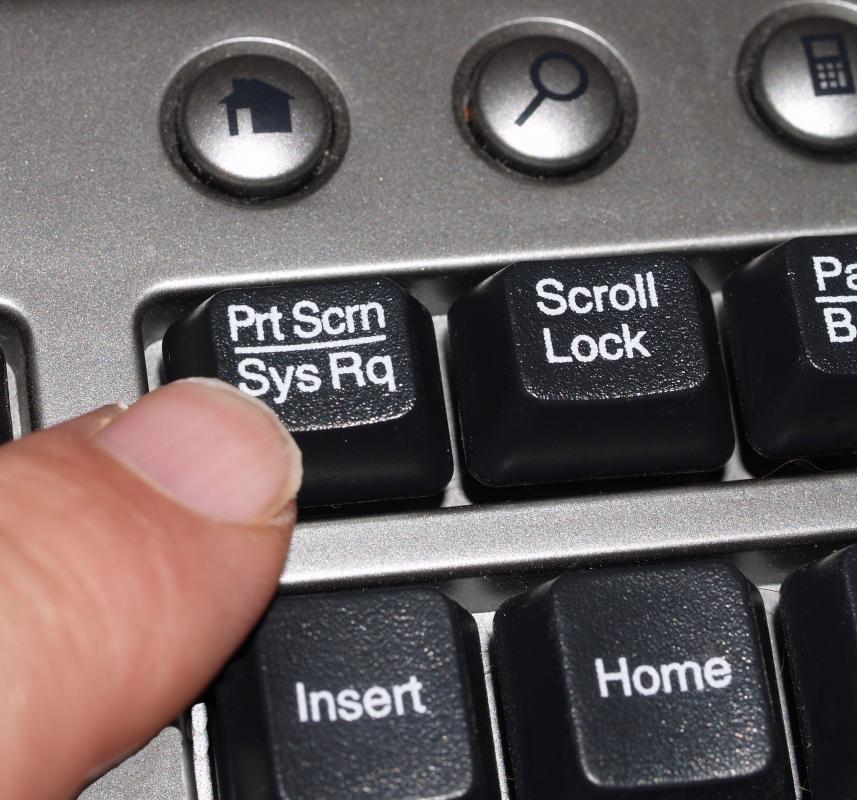
Discuss this Article
Post your comments