At EasyTechJunkie, we're committed to delivering accurate, trustworthy information. Our expert-authored content is rigorously fact-checked and sourced from credible authorities. Discover how we uphold the highest standards in providing you with reliable knowledge.
What are Drop Down Menus?
Drop down menus are lists of options that appear when a person selects an Internet icon with his mouse. It is referred to as a drop down menu because, when the item is selected, the list appears to drop down below the icon. Drop down menus are used in the creation of web pages, with Adobe® Fireworks® being one of the most user friendly programs in which to create drop down menus.
The first step in creating a drop down menu is to make an icon for a visitor to click on. The icon should be a header, for which the drop down menu will provide sub-headings. For example, you can make an icon that says "Beverages" and the drop down menu will have choices such as "Soda," "Tea," and "Milk."

In Adobe® Fireworks®, select the option of "Edit/Insert/Slice." When the fluorescent green slice is visible, right mouse click on it and select "Add Pop-up Menu." Type the first item you want to appear on the drop down menu in the text box. Click the plus sign to add additional items.
The drop down menus can be customized to match the theme of the web page. To change the cell color and font style and size click on the tab title "Appearance." Here you can also select whether you want the drop down menu to appear portrait or landscape to the web page. Select the "Advanced" icon to choose a pattern or shadow for the drop down menus.
Position the drop down menu as you want it to appear by clicking on the "Next" button and selecting the "Position" tab. When you are finished, select the tab titled "Done." Select "File" and "Preview" to see how your web page will appear with the drop down menus, you just created, now in place. Hover your mouse over the icon to see the drop down menu in action.
Save the drop down menus you created by selecting "File/Export." Select a folder to save your file. Open up the file to find the code for the drop down menus. Go to your web page and enter the code.
Drop down menus can be created in other programs, though they may not be as user-friendly. Programs such as DreamWeaver® require a higher level of technological ability that the average user may not possess. Drop down menus add a lot to the appearance of a web page and make it easier for the visitor to navigate. Learning how to create drop down menus will be well worth your time.
AS FEATURED ON:
AS FEATURED ON:


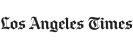

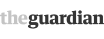





Discuss this Article
Post your comments