At EasyTechJunkie, we're committed to delivering accurate, trustworthy information. Our expert-authored content is rigorously fact-checked and sourced from credible authorities. Discover how we uphold the highest standards in providing you with reliable knowledge.
How do I Reinstall Microsoft® Windows™?
You can reinstall Microsoft® Windows™ one of two ways: a fresh install or an install over a previous version. A fresh install does not keep previous settings, installed programs or data. The system must be rebuilt from scratch. If you reinstall Microsoft® Windows™ over a previous installation, settings and programs are retained. Sometimes a situation will call for one type of installation over another.
There are circumstances that require a fresh install, such as when a system becomes infected with a rootkit. Rootkits can infiltrate the operating system in such a way as to make removal problematic if not impossible. The only way to be sure of eradicating a rootkit is to reformat the drive, destroying all data. Once the drive has been reformatted you can reinstall Microsoft® Windows™ using the compact disc that came with the machine, or a purchased retail version.

The operating system (OS) disc that comes with a computer is sometimes referred to as an OEM (original equipment manufacturer) disc. This CD might differ from a retail version in that it might have fewer options for repairing the operating system. In some cases an OEM CD only allows for fresh installs. It should, however, allow you to boot from the CD and reformat the drive to prepare it for the new installation. To boot from the CD you might have to change the motherboard BIOS settings, which are likely configured to boot to the hard disk first.
In some cases even after changing the BIOS settings, an OEM CD will turn over the boot process to the hard disk as soon as it detects a copy of Windows is installed. If this happens, you can use a utility like FreeDOS to make a bootable CD, booting into the FreeDOS CD instead of the Windows CD. Once booted into FreeDOS, use the fdisk command to remove the hard drive’s partitions. This destroys all data on the drive. Now you can boot from the Windows OEM CD. It will detect the drive, ask if you want to create partitions and format the drive, then reinstall Microsoft® Windows™ for you.
The retail versions of Windows (and some OEM discs) come with an option to repair Windows. Use this option when you want to reinstall Microsoft® Windows™ over a previous version to retain settings and installed programs. The process takes nearly as long as a fresh install, and alternate versions of Windows system files will be replaced with the originals. This means you'll need to reinstall hotfixes or Microsoft updates that were issued after the CD was manufactured, once the installation process is completed.
It’s always preferable to reinstall Microsoft® Windows™ over a previous version, if you can get away with it, as it saves untold time. A fresh install means starting over, tweaking the system from scratch, installing every program over again, and re-configuring each program to taste. It also means replacing data files from a backup source, or losing them, if backup wasn’t performed. In some cases, however, a fresh install is the only way to repair a damaged or infected system.
AS FEATURED ON:
AS FEATURED ON:


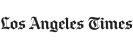

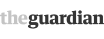






Discussion Comments
to install microsoft windows back into your computer, first turn on the computer and press escape or whatever button takes you into the bios settings then go to boot menu and so to boot from CD ROM drive then save and turn off your computer, then turn your computer on and insert the windows CD into your computer immediately! then it will ask if you want to boot from CD. click yes and then it will ask you if you want to install windows on your hard disk. click yes, then it will load and when it's done it will start asking you a lot of questions (It is vital to your computer that you click yes on all the questions) then your computer will shut down and restart. when it does your computer will be just like new.
Post your comments