At EasyTechJunkie, we're committed to delivering accurate, trustworthy information. Our expert-authored content is rigorously fact-checked and sourced from credible authorities. Discover how we uphold the highest standards in providing you with reliable knowledge.
What's Involved in Switching a Laptop from Vista to XP?
Since its release in 2006, the Microsoft™ Vista™ operating system (OS), successor to XP, has arguably received a lukewarm reception. Whether due to the widely reported criticisms of Vista or simply to the popularity of XP, many end-users have made it clear they prefer to stick with XP, at least for now. The problem is that several new laptops are only offered with Vista. So what’s involved with switching that laptop from Vista to XP?
Though not a task for someone new to computers, for those with a little experience, motivation and patience, the switch from Vista to XP only takes time. It might take as little as an evening or as long as a few evenings if there are problems to troubleshoot. It’s a good idea to have a secondary computer on hand with Internet connectivity in case additional files or answers are required.

In a nutshell, the process of migrating from Vista to XP involves finding the right XP device drivers for the laptop and slipstreaming them on to an XP installation CD. If the drivers are not slipstreamed and are loaded manually there can be problems unless they are installed in a particular order. This can take much trial and error so it’s generally easier to let XP do it.

The first task is identifying the internal hardware in the laptop as the hardware will require XP device drivers. If you already own the laptop and it’s running Vista, you can use any system diagnostics program to report the hardware and print the list. If you don’t own the laptop yet, look up its technical specifications online and print them out.
It would be smart at this point to Google your laptop model “+XP” to see if someone has already switched from Vista to XP. They might have helpful information about specific drivers or problems you can avoid.
The next step would be to visit the manufacturer’s website for the laptop and navigate to the drivers for that specific model. Look for XP drivers and download them to a folder of choice. Check your hardware list to make sure the drivers are for your specific laptop. The same laptop model can come with different hardware configurations, such as different chipsets or graphics controllers.
Before taking on the task of switching from Vista to XP it’s important to note that there can be 20-30 device drivers required for a laptop. You might also run across unique situations, depending on the model. In the case of the Dell Vostro 1400, for example, XP does not recognize the ICH8 chipset for the SATA hard drive controller. If this XP device driver is not loaded first, XP can’t see the hard drive. Audio, the network controller, wireless card, modem, touchpad, universal serial bus (USB) port, Firewire port and card slot will also have their own drivers, as will a card reader, webcam and other hardware.
Once the device drivers have been gathered for the switch from Vista to XP, you’ll want to slipstream them to a bootable CD. This should be done along with the XP installation files from an original Microsoft XP CD. One easy way to do this is to use a freeware program like nLite. You can also add any hotfixes or patches to the slipstreaming process so that the installation doesn’t need upgrading afterwards.
Now that the new XP CD has everything needed, the installation process should go without a hitch. However, bear in mind that it might be necessary to troubleshoot kinks. Save the XP CD for any future installations that might be needed on the laptop, and if there are extraneous problems make a note how they were fixed and include the note with the CD.
At this point the laptop’s hard drive can be reformatted to make way for XP. This process removes all data, including Vista. A switch back to Vista after wiping the drive would require downloading all of the drivers again—this time for Vista—and reinstalling the OS.
There are many people switching from Vista to XP, so help should be easily found with the right search string. It’s best, however, to research the task ahead of time so that you can be prepared and sail through the migration easily.
AS FEATURED ON:
AS FEATURED ON:


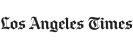

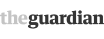







Discussion Comments
my laptop doesn't have a cd drive, so how would I download XP onto it? An external hard drive?
No, the external drive will still need XP drivers for your laptop. I found several links for info on how to migrate from Vista to XP on a Tosh satellite. There is no reason you can't do it. I suggest using a combination of search strings in Google like:
toshiba satellite +XP
toshiba satellite [model here] +"XP drivers"
toshiba satellite +"migrate to XP"
toshiba satellite +"install XP"
Stick the word "guide" in there if you want... mix it up. It shouldn't take more than 1-15 minutes to find all the info you need to do it.
You can't install XP over Vista, if that's what you tried. The drive *will* need to be reformatted before XP is installed.
I am trying to switch my Toshiba Satellite notebook from vista to xp. Didn't have luck, so tried to install to another partition. The system would only let me have 6.8 Gb, but it just didn't work anyway. Can you put xp on an external drive and run it that way?
Post your comments