At EasyTechJunkie, we're committed to delivering accurate, trustworthy information. Our expert-authored content is rigorously fact-checked and sourced from credible authorities. Discover how we uphold the highest standards in providing you with reliable knowledge.
What is LAME?
LAME is a freeware application used to convert large, uncompressed audio files into smaller MP3 files for portable audio players. LAME has a longstanding reputation within the audiophile community as arguably being the best program for creating MP3 files. The name springs from the outdated recursive acronym LAME Ain’t an MP3 Encoder, referring to initial versions of the program which called for complimentary encoders. Today LAME is a stand-alone encoder and decoder.
LAME is very handy for converting CD or record collections into high-quality MP3 files for greater portability. When tunes are ripped from a record album or CD the output is generally a wave (.wav) file. Wave files have the advantage of sounding 100% identical to the original source, preserving all nuances of the sound environment. The disadvantage of a wave file is that preserving all that data takes up a lot of memory, roughly 10 megabytes (MB) per minute of song.

An encoder like LAME reads the uncompressed audio file (in this case a wave file) and uses different algorithms to reproduce the sound environment as closely as possible while cutting down on the bits required to store the information. The encoder first eliminates sounds judged to be inaudible to the human ear, then applies other various filters to compress the music. LAME allows the user to configure many of these settings.
For example, one of the most important settings is the sampling rate, or the number of times per second the program will sample the original music in order to ‘map’ a replication of the sound environment. Generally speaking, the more times per second the program samples the music, the more nuanced the map and the better the quality of the MP3 file. The fewer times it samples the original, the “blockier the map” which lessens quality. That said, over-sampling won’t add much to the result while it does add to the file size. LAME allows the user to choose the sampling rate in order to balance quality against file size.
There are also other various options including the type of stereo mode, employment of high pass and low pass filters, overall quality settings and more. For the newbie many of these can be left to the default, allowing the program to choose.
With the proper settings and sampling rate chosen, LAME will create an MP3 file of excellent quality from the original wave. Though the MP3 format is a compressed format that uses lossy technology, the resultant file should sound very close to the original. A non-audiophile might not be able to tell the difference on a portable player. The difference between lossy files and uncompressed (wave) files is more evident on high-quality stereo equipment such as the home stereo or entertainment center.
One potential drawback of LAME is that it is a command-line program which requires the user go to a DOS command prompt to enter commands. Switches on the command line set the preferences such as bit rate and so on. While seasoned DOS or UNIX enthusiasts might find this simplistic retro-technology clean and enjoyable, it’s probably safe to say that most people prefer menus and a point-and-click interface. Luckily, there are many graphical front-end programs you can use with LAME so that you do not have to operate through the command line. One of the most popular is RazerLAME, also free.
LAME and RazerLAME can be found with any search engine. Because LAME works through the command line it is a very small program and does not make entries into the Windows registry. Simply download it and unzip it into its own directory or folder. Once this is done, unzip RazerLAME (or the graphics front-end program of choice) into its own directory. Start RazerLAME and configure it so that it knows where to find LAME.exe.
A graphical front-end makes it easy to set your preferences for LAME. Simply click through the menus to choose the desired bit rate, stereo mode, and so on. Drag audio files into the RazerLAME window and choose to start the encoding process. The graphical interface sends the instructions to LAME, which will generate the MP3 files in short order.
AS FEATURED ON:
AS FEATURED ON:


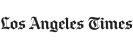

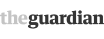





Discuss this Article
Post your comments