At EasyTechJunkie, we're committed to delivering accurate, trustworthy information. Our expert-authored content is rigorously fact-checked and sourced from credible authorities. Discover how we uphold the highest standards in providing you with reliable knowledge.
What is a Desktop Replacement?
Since the advent of the personal computer, many businesses integrated the easy access to word processing, electronic mail and Internet research by implementing the use of desktop computer systems. As faster and more powerful hard drives came along, desktop replacement meant switching out an older system for a newer one. While desktop replacement computers today may still simply be trading in an older model for a newer and more robust type, there are actually a couple of other options to consider. Here is an overview of the three types of desktop replacement that can be considered for both the home and the work place today.
The first option in desktop replacement is simply upgrading from the slower hard drive and older style of screen to newer components. As an example, you may have purchased a 64MB RAM system several years ago and now want to upgrade to something that will has either 512 MB or maybe even 1MB of RAM.

In looking for a desktop replacement computer, you may still be thinking in terms of always using your workstation. Naturally, you simply look for a newer desk top system to replace the older one, complete with full sized keyboard, a newer flat monitor and a hard drive that includes some of the CD and DVD features that were not on the market a few years ago.

A second option involves a laptop computer as part of your desktop replacement plan. With this option, you completely forego the purchase of a full-sized desktop computer and components. Instead, you choose to invest in one of the state of the art laptop computers that feature a large screen and ample sized keyboard. With this option, you do not have to worry about ancillary desktop replacements such as new keyboards or add-ons. Everything but the printer is contained in one nice neat little package that will take up much less room on your working space. As a bonus, you can always disconnect the laptop and take it with you, operating off battery power.

The third option is desktop replacement actually combines the other two options. Out goes the older desktop unit that is now obsolete. In its place is a new laptop computer with all the latest in operating systems, audio and video features, and with a huge hard drive to store all your files. Along with the laptop, you choose to invest in a docking station. The docking station is simply a connection device that allows you to easily connect the laptop to a full sized monitor, keyboard and mouse. USB connections for Internet access and printing devices are also included along the rear of the station, as well as a power cord.

When you want to use the computer at your workstation, you simply slide the unit into the docking station until you hear a click, then press the “on” key on the docking station. Many docking stations are equipped with a level or a release button, so you can detach the laptop from the station with ease. With this solution you have the convenience of a full sized desktop solution, but also have the mobility offered by a laptop.
Desktop replacements are simple and certainly more user friendly today than in years past. Why not look into each of these options for desktop replacement and determine which one works best for you?
AS FEATURED ON:
AS FEATURED ON:


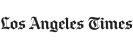

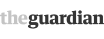









Discussion Comments
@Vincenzo -- there's another step you'll need to take if you're going to substitute a laptop for that old CPU. You'll need to change your settings so that nothing happens if you shut the lid on your laptop. Without that setting the thing will sleep or shutdown whenever you close the lid and that's not what you want. Instead you want to have the lid shut and switch entirely to the standalone monitor when you are using the computer in "desktop mode."
Once that is done, you have a great setup. You can use a standard keyboard, mouse and monitor at the office and still have a computer that has all of your work files and applications on it on the road. It's the best of both worlds, really.
For even more portability, use a free cloud storage service (Dropbox, Google Drive or Microsoft One Drive, for example) as the default storage location for those files you don't want to lose. You can access them from any computer or mobile device with an Internet connection and those files will be backed up, too.
Perhaps another option simply involves getting rid of the old desktop, transferring the files you need and then getting a laptop. Most of the time, a docking station isn't necessary because the new laptop will have all the connections you need -- a monitor input and USB ports for the keyboard and mouse. You can probably use the same monitor, keyboard, mouse, printer cord and everything else you need.
Docking stations were popular before mice and keyboards with USB chords became standard equipment.
Post your comments