At EasyTechJunkie, we're committed to delivering accurate, trustworthy information. Our expert-authored content is rigorously fact-checked and sourced from credible authorities. Discover how we uphold the highest standards in providing you with reliable knowledge.
What Are the Best Tips for FireWire® Video Capture?
Due to its high data transfer speeds, FireWire® is the most common connection used for transferring video from peripheral devices, such as cameras, to a computer. Capturing the video on the computer, however, isn't always as simple as connecting the device and pressing the record button. For FireWire® video capture to work properly, the correct peripheral device must be purchased, the appropriate audiovisual connections must be made, and the computer and video capture software must be set up to record the video in the correct format without interruption.
A variety of FireWire® video capture devices are available for purchase. These include cameras with FireWire® connectors and FireWire® video interfaces, which are also called digital video converters. FireWire® cameras typically offer the option to record live events onto a memory card, digital videotape, or an internal hard drive. Once the recording is complete, the camera is connected to a computer, so the video can be transferred for editing, compression, or creating a digital versatile disc (DVD). FireWire® video interfaces are suitable for capturing real-time video from devices, such as televisions and video home system (VHS) players, that can't be connected directly to a computer.

When selecting a device for FireWire® video capture, it is important to consider the type of connection — FireWire® 400 or FireWire® 800 — that the device provides. The device that is being used for FireWire® video capture should provide a connection that is compatible with the computer. Four-pin and six-pin connectors are used for connecting Firewire® 400 devices, while FireWire® 800 devices use nine-pin connectors. FireWire® 800 is backward compatible, so it is possible to connect a FireWire® 800 device to a computer with a FireWire® 400 connector with an adapter.

An additional consideration to make when selecting a FireWire® video capture device is its compatibility with different operating systems. While some devices are compatible with the major operating systems, others are not. Additionally, some digital camcorders save compressed video in special, brand-specific formats. For the computer to display the video, specific video codecs are required. In some cases, these codecs aren't compatible with the operating system the computer is running.
Before initiating a video capture, the right audiovisual connections must be made. When connecting a FireWire® camera to a computer, it is common for the audio to be transferred without making additional connections. The same isn't true for video interfaces. An appropriate audio cable is typically connected to the source device's audio output and then to the video interface's audio input. If the connection isn't made, the audio won't be captured.
After the FireWire® video capture device is connected to the computer, the video capture software must be set up properly. This typically requires the user to select the source of the video from a list of devices. Additionally, the user might need to specify the frames per second (fps). The fps setting determines how many video frames are captured per second. Standard high-quality settings include 24 fps, 25 fps, and 30 fps.
Additional settings to consider when capturing video over FireWire® include video compression and audio quality. When capturing video in real-time, it is generally a good idea to save the video in an uncompressed format. This allows the appropriate type of compression to be chosen after the video has been edited without an excessive loss of video quality. The same idea applies to audio: capture it in a high-quality format, such as 16-bit, 44.1 kilohertz (kHz) sound, so it can be edited and then compressed.
To ensure that a real-time video capture occurs without interruption, a test run should be performed. This involves capturing a few seconds or minutes of video, saving it, and then viewing it to assess its quality. This allows the person capturing the video to look for issues with video settings and change them, if necessary, before capturing the entire video. Additionally, it is important to check that the computer has plenty of space on the hard drive for saving the video and that the FireWire® video capture device has enough power. If the device has a built-in battery and isn't powered over the FireWire® connection, it should be plugged into a constant power source, such as an outlet, to ensure that power isn't lost during the capture.
AS FEATURED ON:
AS FEATURED ON:


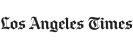

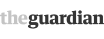







Discuss this Article
Post your comments