At EasyTechJunkie, we're committed to delivering accurate, trustworthy information. Our expert-authored content is rigorously fact-checked and sourced from credible authorities. Discover how we uphold the highest standards in providing you with reliable knowledge.
How do I Troubleshoot Network Problems?
In order to troubleshoot network problems, it is important to have a basic understanding of how the network is set up. There are three categories of network problems: physical, configuration and software. The first step to follow when you are going to troubleshoot network problems is to determine which type of problem you have. This decision is the first of many that will help you to resolve the issue.
There are two simple rules that are critical if you are going to troubleshoot network problems successful. The first rule is to only change one thing at a time and then test. A logical, methodical approach is the only efficient way to troubleshoot a technology problem.

There is often more than one cause to a network problem. If you cannot identify the action and related result, you have no idea if you are on the right track or not. A series of changes can also create an unexpected outcome. One step at a time is the best way to proceed.
Writing everything down is the second rule for troubleshooting. Make clear, legible point form notes that explain the steps you took and the result. These notes are invaluable and help you build a base of knowledge to rely on when you are trying to troubleshoot.

When experiencing network problems, always start with the physical network. Check the devices, connections and power. Make no assumptions and check every connector thoroughly. These problems are the easiest to fix and the most common. Follow the cable to make sure that everything is plugged into the right outlet.
If the problem is not hardware,look at the configuration. The first step is to create a system restore point in the configuration software. This will allow you to start over at the same point, should it become necessary. Look at your notes from the installation and make sure to take new notes.
To start troubleshooting, you must check the configuration of every computer on the network. This information can be accessed by typing “ipconfig" at the command prompt for each computer. To get the full level of detail, type “ipconfig/all.” Review the details and compare to the original setup. Errors or inconsistencies will be the cause of most problems.
The most common software issues are related to the firewall installation. Check your anti-virus software, as they are often bundled with a firewall. Multiple firewall installation will create a cascading series of network problems. Look for any settings that may have been adjusted or changed.
AS FEATURED ON:
AS FEATURED ON:


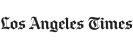

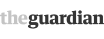







Discussion Comments
I cannot say that I am good at IT and to save the situation, firstly I bought the network monitoring software Anturis, with troubleshooting options which really helps to solve problems. Secondly, if I realize that I can hardly do anything, I call tech support, which is guaranteed to help in any case.
@Mammmood - I just want to say ditto to the article’s advice to change only one thing at a time. If you try to change too many things at once, not only could you create additional problems, but it can be a nightmare if you have to make a support call to finally resolve the issue.
Support people usually want to know what you’ve done to resolve the issue so far. If you’ve done ten different things all at once, it’s hard to diagnose where the problem actually lies.
So take your time when you troubleshoot. I know we’re all addicted to the Internet, and having a connection go down is like not breathing, but you will find the answer if you patiently troubleshoot the issue.
@allenJo - I’ve used “ipconfig” but honestly I don’t know what the information means from a troubleshooting perspective. I know it gives me the IP information but I am not sure how to use that to troubleshoot the network problems.
If I am at a state where I need to use “ipconfig,” I am probably on the phone with a technical support guy who can walk me through the process.
One tip I'd like to share however is that you can go to Microsoft’s website and download a tool that will check your Internet connectivity and try to troubleshoot the issue for you. Sometimes this can be helpful.
@nony - That’s very useful information. Troubleshooting network configuration problems is like playing a game of detective. As Sherlock Holmes said, “Eliminate the impossible. Then whatever is left, no matter how improbable, must be possible.”
You tested an item at a time, and were able to rule out different possibilities.
I had a problem once with network connectivity and I couldn’t figure it out for the life of me.
I couldn’t connect to the Internet no matter what I did. I figured in the end it must have been the cable company, so I called them and asked if there were any outages. They assured me there weren’t.
But the guy on the phone figured out the problem. Apparently it had to do with my options in Internet Explorer. I had “proxy server” checked (apparently the result of a virus), which cut off my Internet connection. Unchecking that box cleared up the problem.
I recently had some home network problems with a used laptop I purchased. I had recently set up the wireless network and everything was going smoothly, until one day I found out that I could no longer receive network connectivity.
I checked my router and modem; everything was fine there. I rebooted the laptop – still no connections to the Internet. My desktop connected fine, but the laptop didn’t.
I then went into the software and tried to create a new network connection but that didn’t do anything. A friend came over with his laptop, and it connected fine to the Internet.
This led me to believe that it was something exclusive to my laptop and not to any network configuration problems or outages with the Internet.
Finally I found a switch on the laptop that turned on wireless capability. This switch was set to the middle position, not the “on” position. A simple flip of the switch, and I was connected.
@letshearit - Your computer should already have software that helps you figure out network problems. For example, when I have XP network problems a box appears that helps me troubleshoot what's wrong. While this doesn't solve all of my Internet network problems it certainly helps.
If you are still looking for additional software though you should try looking online and seeing if there is some shareware you can download. If not, there are oodles of instruction guides that will walk you through various issues and how to fix them. Something like reassigning yourself an IP address can do wonders. Plus, it's an easy fix.
Whenever I have computer network problems I always end up having to call the Internet tech support line to help me out. For some reason it always seems like my network connectivity problems go back to the setting on my home network.
Often my computer will tell me that it can't find any networks, or it can't connect to the one I've chosen. It is a real pain at times because I always end up sitting on hold with my Internet company to get stuff fixed.
Has anyone found any software that helps them figure out their network connection problems without having to try tech support? I would really like to be able to take care of stuff on my own.
Post your comments