At WiseGEEK, we're committed to delivering accurate, trustworthy information. Our expert-authored content is rigorously fact-checked and sourced from credible authorities. Discover how we uphold the highest standards in providing you with reliable knowledge.
How do I Migrate a Virtual Machine?
A virtual machine (VM) is an artificial construct created through a virtual software program. It typically is employed to run an alternate operating system environment without the need to create a dual-boot system. To migrate a virtual machine to another host computer, either use the virtual software's migration function, use the operating system's migration program or simply drag and drop the virtual machine to the desired destination.
In order to migrate a virtual machine using the virtual software, open the virtual machine view and visit the host computer upon which the VM is currently stored. Select the VM you want to migrate and click on the correct option to begin migration. This will initialize the appropriate program.

After the program begins, you will need to choose the destination host computer where you wish to migrate the VM. Some virtual software will identify which possible computers are suitable for hosting the machine in question. When in doubt, choose a host that has been deemed the most compatible. You can then choose other options, such as the folder where you wish to store the VM files, and click the proper button when you are ready to have the software migrate a virtual machine to your chosen location.

It also might be possible to use a drag-and-drop function. If the virtual software allows this, you will be able to click on the VM you wish to migrate, then drag and drop it onto the target host computer destination from the list of available computers. The transfer will commence after you "drop" the VM in its new location.
Other virtual software that will allow you to migrate a virtual machine might require different steps. These usually will be indicated in the software's instructions. In some cases, the virtual machine might be copied to a new location. You can then test the VM to ensure that everything is running properly before deleting the old VM.
AS FEATURED ON:
AS FEATURED ON:


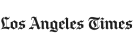

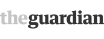







Discuss this Article
Post your comments