At EasyTechJunkie, we're committed to delivering accurate, trustworthy information. Our expert-authored content is rigorously fact-checked and sourced from credible authorities. Discover how we uphold the highest standards in providing you with reliable knowledge.
How do I Check a Network Adapter?
There are many types of network adapters, including wireless network adapters and virtual network adapters. To check a network adapter, you must first determine whether type of adapter that is in use is internal or external and whether it is wired or wireless. Checking the network adapter can often be done through the computer's operating system or through software installed on the computer. You also might need to check to make sure that the hardware and any cables or wires are connected properly.
External adapters are the easiest to find and check, because they usually are connected to a computer through a universal serial bus (USB) or other type of external port. After you find it, you can determine whether the external network adapter is a wired or wireless adapter by checking for any open connections. If the external adapter has a port for plugging in an Ethernet cable, then it is a wired adapter. If there is no open port, then it usually is a wireless adapter.
Internal network adapters can be slightly more troublesome to find and check. For an internal wired network adapter, there will be a port for plugging in an Ethernet cable. Internal wireless network adapters will have no such visible signs.

You often can check a network adapter through the operating system itself. The specific method varies between operating systems, but usually, it can be found under the heading of "Network Connections" or something similar. Many operating systems have software that can check a network adapter and repair minor problems, and you usually can do this simply by clicking on an option within your computer's control center. Sometimes, a problem can be resolved by having the operating system reset the network adapter. If you are having trouble figuring out how to have your operating system repair or reset your network adapter, be sure to read your instruction manual, search within your operating system's "Help" feature or contact the customer support center of the manufacturer of your operating system or network adapter.

Your computer might be using a virtual network adapter. These adapters are used primarily in virtual private networks (VPNs) to create secure connections between remote computers. These types of adapters exist only within the computer's software. If you have a persistent problem with a virtual network adapter, then it might be necessary to contact a computer technician or the company that created that virtual network adapter.

If problems persist with a hardware network adapter, then there are a few extra steps that you can take in an attempt to resolve the issue. For wired connections, you should ensure that all cables are connected properly. For wireless connections, you should check the wireless router to ensure that the device is both powered on as well as connected to the Internet. As a last step, restarting your computer sometimes clears up software conflicts that might prevent the network adapter from functioning properly.
When all else fails, contact a computer technician to examine your computer. Many computer users will attempt to open and replace or fix parts themselves. This often will invalidate any warranties on the computer. When someone is needed to check a network adapter on the hardware level, a certified computer technician is almost always the best way to go.
AS FEATURED ON:
AS FEATURED ON:


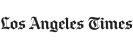

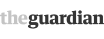








Discussion Comments
@Soulfox -- That is not necessarily true. Just because your computer will not connect does not mean you have a hardware issue. It is very common for software problems to crop up. In fact, software problems are usually the culprit. The hardware is fine but the software does not want to talk to it for some reason.
Quite often, this is due to a corrupt driver or something.
How can you fix that? Usually, you can uninstall the hardware and then reinstall it (do an Internet search to find out how to do that). If that doesn't clear it up, you might just have to give it some time to connect.
I have been around computers for a number of years. For some reason, some operating systems are better than others at finding network adapters. If you have one of those difficult systems, testing your hardware can be a chore.
These are typically wonderfully easy to check. Typically, you run all your checks just by setting them up. If you are using a wired network adaptor, that usually means simply plugging in a cable and letting the hardware detect the connection and set things up for you. If you have a wireless adapter, simply instruct your computer to hunt for the signal and then give it the login information needed to connect to the network.
If you follow those very basic steps and can't connect, then guess what? You've got some bum hardware that needs to be replaced.
Post your comments